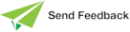Unloading a Reporting View Definition
Use the Unload definition command from the View menu to store your reporting view definition as a file that you can retrieve, if required. For details about loading an extracted reporting view definition, see "Loading a Reporting View Definition", in the following section.
To unload a reporting view definition
-
Select the Unload definition command from the View menu. The Unload View dialog is then displayed.
-
In the Views list box, select the reporting view that you want to unload. (You must specify the view you want to unload, even if only one view is displayed.)
-
In the File Name text box, enter the name and location of the file to which you want to unload the reporting view definition. You must specify a file with the .rwv suffix.
If you are unsure of your file name or location, click the Browse button. The common File dialog is then displayed, to enable you to select the appropriate file.
-
To use UTF-8 BOM encoding in the reporting view definition file, check the Use UTF-8 file encoding check box. If you do not check this check box, the file is output in native ANSI or Unicode format.
The User Preferences screen enables you to specify the default setting of this check box. For details, see "Preferences Command", later in this chapter.
-
Click the Unload button.
The reporting view is then saved to your specified file.