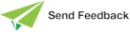Browsing Method Calls
Use the Call Hierarchy Browser to view all outgoing method calls in a hierarchical list for a method selected in the Methods List of the Class Browser, Interface Browser, or Primitive Types Browser.
The Call Hierarchy Browser Options pane enables you to configure preferences and filter settings for searching within the Call Hierarchy Browser. For details, see "Browser Options Pane", later in this chapter.
To open the Call Hierarchy Browser for a method
-
Select the method in the Methods List and then select the Call Hierarchy Browser command from the Methods menu.
-
Right‑click on a method in the Methods List and then select the Call Hierarchy Browser command from the popup menu that is then displayed.
The Call Hierarchy Browser is then displayed at the right of the editor pane, as shown in the following image.
The Call Hierarchy tab is displayed if you have multiple‑sheet functionality enabled. For details, see "Displaying Multiple Sheets in the Editor Pane", earlier in this chapter.
The method calls are displayed in a hierarchical list on a sheet in the Call Hierarchy Browser, with the selected element as the first entry. The status line displays how many results are currently displayed.
If you view the call hierarchy for a different method, the details are displayed in another sheet in the Call Hierarchy Browser. Click the tab of the sheet whose method call hierarchy you want to view. To close a sheet, right‑click on that tab and then select the Close Tab command from the popup menu that is displayed. Alternatively, middle‑click with your mouse on that tab.
Select an element in the call hierarchy list to display details in a read‑only editor; for example, if you select a method any outgoing calls are highlighted.
In the call hierarchy list, outgoing calls are displayed as children of the selected entry. If you expand an entry, the search continues until the maximum depth is met. To display the line number of a method call in this list, check the Show Method Calls check box in the Browsers Options pane. For details, see "Browser Options Pane", later in this chapter.
Click the Expand all nodes button at the right of the Call Hierarchy Browser to expand all of the nodes in the call hierarchy list.
To search the call hierarchy list that you are currently viewing
-
In the Search Call Hierarchy search box, enter some or all of the text for which you want to search.
-
Click the Search button or press Enter.
Elements in the call hierarchy list that contain the text are then highlighted using the Selection Background color specified on the Editor sheet of the User Preferences dialog (for details, see "Maintaining the Editor Display", in Chapter 2). In addition, the status line displays the search term and the number of matching results. If no match is found, (not found) is displayed at the right of the search term in the status bar.
Click the Refresh button to clear the current list box and perform the same search again. This is useful if the view of the first search is now outdated (as a result of class, method, property or schema deletions).
The following table lists the commands that are displayed when you right‑click on a selected element in the call hierarchy list.
| Command | Opens... |
|---|---|
| Begin new search | A new sheet in the Call Hierarchy Browser with the selected element as the root object. |
| References | The References window for the selected method. |
| Implementors | The Implementors window for the selected method. |
| Implementor References | The Implementors References window for the selected method. |
| Open in new browser | A new Class Browser and selects that method. |
Click the Menu button at the upper left of the Call Hierarchy Browser and then select one of the following commands as required.
-
Clear, to clear the all of the call hierarchies from the Call Hierarchy Browser.
-
Close, to close the Call Hierarchy Browser. Alternatively, middle‑click with your mouse on the browser tab.
-
Extract to file, to extract your current view to a text file (.txt) file.
The file name has the format CallHierarchy_<schema‑name>-<class‑name>-<method‑name>.txt; for example:
CallHierarchy_ErewhonModelSchema-ShoppingCartTA-sysNotification.txt
-
Copy, to copy your current view to the clipboard.
2025.0.01 and higher