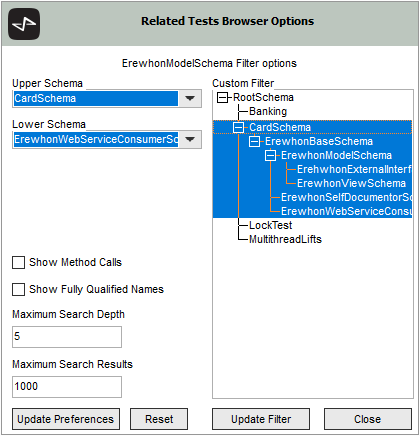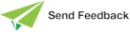Browser Options Pane
The Call Hierarchy Browser, Related Tests Browser, and Property Updates Browser each have a Browser Options pane that enables you to configure preferences and filter settings for searching within each browser.
To configure browser preferences
-
Click the Open Options button at the lower right of the browser. The Browser Options pane, an example of which is shown in the following image, is then displayed.
-
To filter search results, perform one of the following actions. Specify a:
-
Range of schemas by specifying a schema in the Upper Schema and Lower Schema combo boxes. Any search results outside of this range will be filtered. Specify the same schema in the Upper Schema and Lower Schema combo boxes to search one schema only.
If you specify [None] in the:
-
Upper Schema combo box and a lower schema is selected, all superschemas of the lower schema are selected.
-
Lower Schema combo box and an upper schema is selected, then all subclasses of the upper schema are selected.
-
Upper Schema and Lower Schema combo boxes, all schemas are selected; that is, no filter is applied.
If you specify a schema in the Upper Schema combo box, the Lower Schema combo box is repopulated with the selected upper schema and subschemas only.
-
-
Custom filter by pressing the Ctrl key and selecting the required schemas in the Custom Filter list box. [Custom] is displayed in the Upper Schema and Lower Schema combo boxes when you have a custom filter defined.
-
-
To display the line number of a method call listed in the Call Hierarchy Browser, check the Show Method Calls check box. If you check this check box, the method call line number is included in the header item for a method in the results list. If you select this row, the corresponding line in the editor pane is highlighted.
When using the Copy or Extract to file option on a Call Hierarchy Browser that has the Show Method Calls check box checked, the method call nodes are not included in the output.
-
If you do not want to display the fully qualified name of a search result, uncheck the Show Fully Qualified Names check box. By default, this check box is checked; that is, the fully qualified name (Schema::Class::entity) is displayed where the entity is a method, property, or variable (which is browser‑dependent).
When unchecked, the Class::entity naming convention is used. This can be helpful to indicate context and save horizontal space for results that have long names.
-
In the Maximum Search Depth text box, specify the maximum hierarchical depth of search results to display in the results list box. The following table lists the default, minimum, and maximum search depth for each browser.
Browser Default Minimum Maximum Call Hierarchy 15 2 30 Property Updates 15 2 30 Related Tests 5 2 256 If you try to expand a search results node that would lead the results list box to exceed this threshold, a message is displayed prompting you to update your preferences or begin a new search at that point.
-
In the Maximum Search Results text box, specify the maximum number of expanded search results to display in the results list box. Enter a value in the range 20 through 4000. The default value is 1000. If a search returns more than the specified maximum number of results, the status line of the browser displays (Max), to indicate that the maximum number of results are displayed.
-
Click the Update Preferences button, to update the preferences in your user profile. Alternatively, click the Reset button to reset the settings to those stored in your user profile.
-
Click the Update Filter button, to update and apply the filter. The Browser Options pane is then closed.
-
To close the Browser Options pane, click the Close button.
2025.0.01 and higher