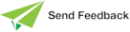Maintaining Compiler Output Options
Use the Compiler Output sheet to change the default behavior of the Compiler Output Viewer.
To change the Compiler Output Viewer default options
-
Click the Compiler Output tab of the Preferences or Jade Installation Preferences dialog. The Compiler Output sheet is then displayed.
-
In the table of compiler messages, perform the following actions for each message, as required. In the:
-
Suppressed column, check the check box if you want to suppress the message from being produced in the system. (This column is not available on the Preferences dialog of an individual user, as it is set by the administrator.)
-
Filtered column, check the check box if you want to filter the message from being displayed by default on the Compiler Output Viewer. (This column is available on the Preferences dialog only, as it is user‑specific.)
Messages that are suppressed by the administrator have a light‑red background and do not display a check box in the Filtered column.
-
Active Level column, select the active level of the message; that is; Warning or Info. The active level determines whether the message is displayed as a warning message or an information message on the Compiler Output Viewer. The Default Level column displays the system default value. (The Active Level column is read‑only on the Preferences dialog of an individual user, as it is set by the administrator.)
For details about the messages, see "Compiler Output Messages", in Chapter 4.
-
-
To log compiler messages to a log file, check the Log to File check box. Messages are logged to the compiler.log file in the logs folder of your Jade installation. By default, this check box is not checked; that is, compiler messages are not logged to the compiler.log file. (This option is not available on the Preferences dialog of an individual user, as it is set by the administrator.)
-
To reset the Compiler Output Viewer preferences options to those set by your administrator or to the Jade system default values if you are the administrator, click the Reset button.
-
To specify the threshold of compiler messages that are displayed on the Compiler Output Viewer, select one of the following option buttons in the Compiler Message Threshold group box. Select the:
-
All option button, to display all warning and error messages.
-
Warnings option button, to display only warning messages.
-
Errors option button, to display only error messages.
This option is read‑only on the Preferences dialog of an individual user, as it is set by the administrator.
-
-
If you do not want to automatically display the Compiler Output Viewer if there are messages after a compile, uncheck the Show on Compile check box. By default, this check box is checked; that is, the Compiler Output Viewer is displayed after a compile if there are no suppressed messages. (This option is not available on the administrative Jade Installation Preferences dialog, as it is user-specific.)
If the Show on Compile check box is checked and a compile results only in suppressed or filtered messages, or the messages do not meet the compiler output threshold specified by the administrator, the Compiler Output Viewer is not displayed and focus is not set (even if Set Focus on Compile is selected).
-
To always set focus on the Compiler Output Viewer after a compile that results in no suppressed messages, check the Set Focus on Compile check box. By default, this check box is not checked; that is, the existing active window retains focus unless the Compiler Output Viewer is being created. After the Compiler Output Viewer is created, additional compiles will not set focus again if this check box is not checked. (This option is not available on the administrative Jade Installation Preferences dialog, as it is user-specific.)
-
Click the OK button. Alternatively, click the Cancel button to abandon your selections or the Defaults button to reset all preferences to the Jade default values.
2022.0.01 and higher