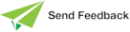Using the TimeStamp Sheet
Use the TimeStamp sheet of the Report Formats dialog to change the default report formats for your timestamp fields. Timestamps are variables made from a concatenation of date and time values. In Jade, they are mainly used to flag the precise time that objects are created.
When entering separator text for long or short date formats and time formats in any of the controls in this dialog, you cannot use more than three characters as separator text. If the separator text contains any of the characters d, M, y, g, h, H, m, s, or t, they are removed. The apostrophe character (’) is not displayed as such when used as a separator.
To change the default report formats for timestamp fields
-
Click the TimeStamp tab of the Report Formats dialog. The TimeStamp sheet is then displayed.
Two further sheets on this dialog enable you to specify the timestamp format of dates and times. These sheets are enabled when the corresponding Show Date and Show Time check boxes are checked. The Date sheet is selected by default, as shown in the previous image.
-
The Use System Default check box is checked by default. If you make any changes to the controls on this dialog, the Use System Default check box automatically unchecks itself, indicating that the system defaults set by the configuration application are no longer being used. Alternatively, to begin making your changes, you can manually uncheck this check box. To revert to the system default values at any time during the report design process, you can check the Use System Default check box.
The Sample group box at the bottom of the sheet displays a sample of the selected format.
The remaining controls on this sheet on the Report Formats dialog are identical to those on the TimeStamp sheet of the System Formats dialog and are described under "TimeStamp Sheet" in Chapter 3.
The Samples group box at the bottom of the sheet displays samples of the selected formats.