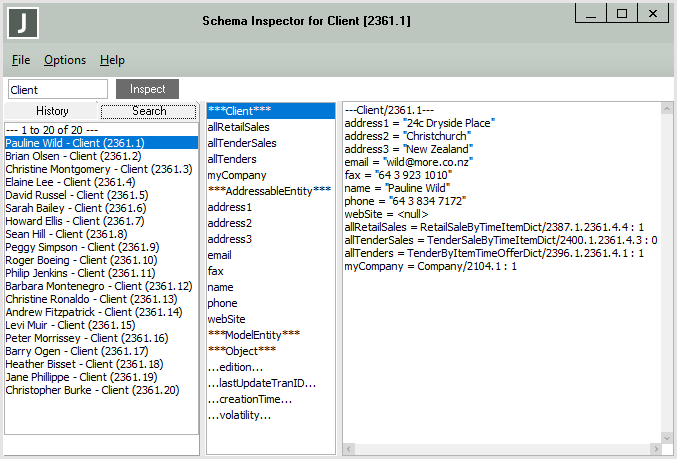Inspecting Instances of the Current Class
To display all instances of the selected class, perform one of the following actions
-
Select the Inspect Instances command from the Classes menu
-
Press Ctrl+I
If the current class contains instances, an Inspector form is opened for the selected class, as shown in the following image.
The title bar of the form for a collection specifies the number of instances of the selected class. The left‑hand list contains an entry for each object instance in the selected class.
The Schema Inspector dialog:
-
Displays the quick inspect toolbar within the Schema Inspector dialog only if you have checked the Show Inspect Toolbar command in the Options menu. (For details, see "Using the Quick Inspect Toolbar", earlier in this chapter.)
The quick inspect toolbar is hidden if you uncheck the associated command in the Options menu or you do not have security access for this feature.
-
Pane at the left of the dialog consists of a folder that has two sheets: the History sheet containing the history hierarchy list box and the Search sheet.
If the number of entries in the search list box exceeds 1,000, the results are paginated. When the results are paginated, you can navigate to the next page of results using the right arrow button at the bottom of the list box, or to the last page of results using the arrow button that is farthest right. To navigate to a previous page, click the left arrow, or the arrow button farthest left to return to the first page.