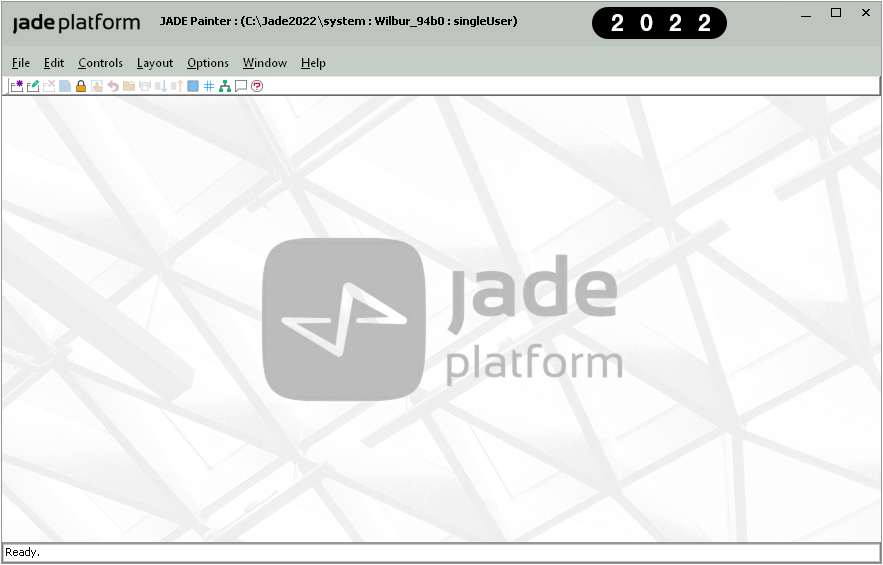Accessing the Painter
To access the Jade Painter, perform one of the following actions
-
Select the Form Painter option button from the Jade sign-on dialog
-
Select the Painter command from the File menu of a browser window (or press Ctrl+P)
-
Click the Painter toolbar button in the Jade Platform development environment
-
Select the Form Wizard command from the File menu of a browser window
The Jade Painter, shown in the following image, is then displayed.
The title bar displays the database path, user identifier and process identifier, and the skin (if selected), in the following format.
Jade Painter : (database‑path : user‑identifier_painter‑process‑identifier : singleUser or multiUser) schema‑name::form‑name skin‑selected
The Control and Alignment and Size palettes, or toolbars, are always hidden when you start a Painter session and they are displayed when you open a form for edit or you start to paint a new form. When all open forms are closed, the display of these palettes is then hidden.
The status line is divided into three parts. The first part displays the status, which is most often Ready. The second part displays the three-letter abbreviated country code for the locale of the form being edited (for example, USA or NZL). The third part displays the form name, size, and position or the control name, size, and position if a control is selected.