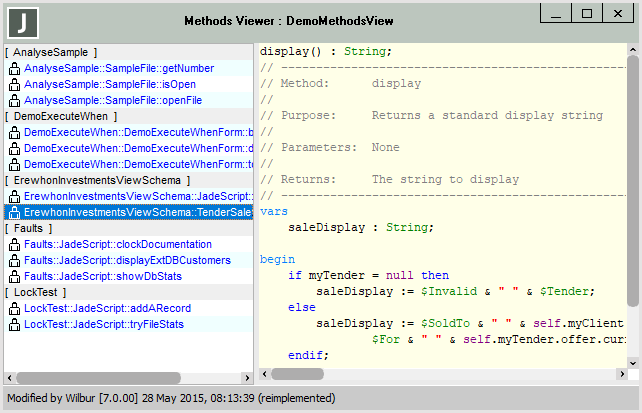Adding Methods to a Method View
The Methods Viewer window enables you or any other developer to add a method defined in any primitive type or in any class in any schema to a method view at any time. As you can copy existing methods to a method view, you cannot define a new method by using the Methods Viewer window. For details about defining a method, see "Adding Jade Methods to Classes or Primitive Types", in Chapter 4. For details about quickly accessing a specified class or method, see "Using the Quick Navigation Facility", in Chapter 2.
The easiest way to add a method to a method view is to have an open source window (for example, a Class Browser) and an open Methods Viewer window positioned beside it. You then simply drag and drop the methods that you want to include in your method view from the source window to the Methods Viewer window.
You can drag and drop a specific method or all methods in a specific class or primitive type. (If a specific class has one or more subclasses, only the methods in the selected class are copied to the Methods Viewer window; that is, subclasses and their methods are not copied.)
For details about accessing the Methods Viewer window, see "Adding a Method View", in the previous section. Alternatively, perform one of the following actions.
-
Select the appropriate method view from the middle section of the submenu that is displayed when you select the Methods Viewer command from the Browse menu. (See also "Displaying All Method Views that You Created", in the previous section.)
-
Double‑click on a method view listed in the Methods View Browser. (For details about this browser, see "Using the Methods View Browser", later in this chapter.)
The Methods Viewer window is then displayed.
To add methods to the Methods Viewer window, perform one of the following actions
-
While holding down the Ctrl or the Shift key, select the method from the Methods List in the source window and then drag the method to the list at the left of the Methods Viewer window.
Repeat this action for each primitive type or subclass of the selected class whose methods you want to include in the method view.
-
While holding down the Ctrl or the Shift key, select the class in the Class List of the Class Browser or the primitive type in the Primitive Types Browser and then drag the class or primitive type to the list at the left of the Methods Viewer window. All methods in the selected class or primitive type are then copied to the Methods Viewer window, prefixed with the class or primitive type name (for example, JadeScript::loadData).
As only methods in the selected class or primitive type are copied, you must repeat this action for each subclass of the selected class whose methods you want to include in the method view.
The position to which you drag the class, primitive type, or method is irrelevant, as all methods are grouped in the schema in which they are defined.
You can drag an external key dictionary class only if there are no items in the dictionary.
Schemas are displayed with a light gray background and are enclosed in bracket symbols ([ ]) symbols; for example, [LockTest ], as shown in the following image.
The popup (context) menu, displayed when you right‑click in the editor pane, provides standard edit and search functions. When you update a method in a method view, the method is updated in the original (source) location and any change is immediately reflected in any source window for that method when the lock is released after compilation.
For details about maintaining methods, see "Defining and Compiling Jade Methods and Conditions", in Chapter 4. See also "Locating Text on Which the Caret is Positioned" and "Searching for an Element in all Classes in the Current Schema", in Chapter 3.
To open a standalone editor pane for a method, double‑click on the method in the list at the left of the Methods Viewer window.
For details about removing a method from the Methods Viewer window or extracting a method view, see "Removing a Method from a Method View" or "Extracting a Method View", later in this chapter.