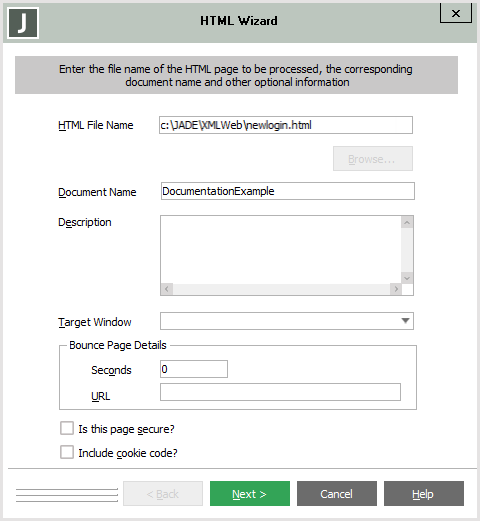Using the HTML Wizard to Add an HTML Document
To add an HTML document to the current schema
-
Select the Add command from the HTML menu.
The first page of the HTML Wizard, shown in the following image, is then displayed.
The HTML Wizard:
-
Accepts an HTML file (that is, an HTML document) as input and processes the file to create a set of persistent objects that represent the file contents (that is, an HTML page).
-
Creates a class and properties corresponding to the Input, Select, and JADE_TAG tags that are present in the HTML.
-
Enables you to change the default class and property names and to maintain a mapping of the HTML property with the Jade property.
When using the HTML Wizard, click the:
-
Next > button to continue defining the HTML document.
-
< Back button to return to the previous page. You can then change your selections, if required.
-
Cancel button to close the HTML Wizard.
You can use the < Back and Next > buttons to go through the HTML Wizard pages, making the appropriate selections, as required.
When adding an HTML document:
-
You cannot use JADE_TAG tags for a name. As Jade needs to create properties based on the name, the name in the HTML file must be a literal value.
-
You can use duplicate names.
-
When processing the HTML document, as Jade looks for specific tags and does not parse the document for syntactical correctness, invalid constructs such as a missing closing angle bracket (>) can cause unexpected results.
-
Attributes for input tags (including select) can be set without a JADE_TAG having to be included in the definition. For example, to disable a button called addsave, if you were to code setAttributes('addsave', 'disabled', ''); in the updateValues method, this would cause the button to be disabled.
-
You can use the JADE_TAG tags to define translatable strings in the HTML document source. (For details, see "JADE_TAG Tag Notes" and "Generating Data for JADE_TAG Tags Only", later in this chapter.)