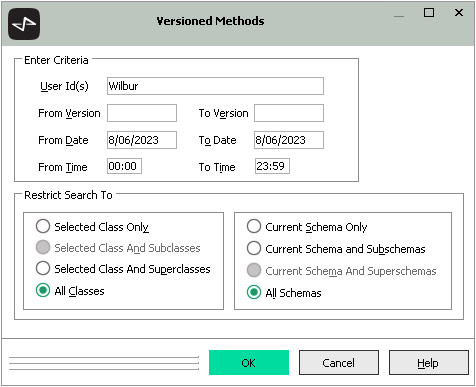Viewing Versioned Methods
Use the Browse menu Versioned Methods command to select and display the latest version of methods within specified criteria.
You can view versioned methods added, changed, and deleted in the latest version only. You cannot view methods that are checked out to a delta.
You can specify the display of methods that have been versioned:
-
In the latest or the current version
-
Within a specified date and time range
-
By one or more specified users
-
In the selected class and optionally its subclasses, superclasses, or in all classes
-
In the selected schema and optionally its subschemas, superschemas, or in all schemas
To specify the versioned methods that you want to view in the latest version
-
Select the Versioned Methods command from the Browse menu.
The Versioned Methods dialog, shown in the following image, is then displayed.
Use the Versioned Methods dialog to specify the versioned methods that you want to view.
To select the versioned methods that are displayed
-
In the User Id(s) text box, enter the user identifier of the user whose versioned methods you want to view. If you do not enter a value in this text box, the versioned methods for all users are displayed.
You can enter one or more user identifiers in this text box, by entering each of the required identifiers separated by a space.
-
In the From Version text box, enter the version identifier of the Jade version from which the versioned methods are to be displayed; for example, 2016.0.01.
If you do not enter a value in this text box, the filtering does not use the methods version.
-
In the To Version text box, enter the version identifier of the version to which the versioned methods are to be displayed; for example, 2018.0.01.
If you do not enter a value in this text box, the filtering does not use the methods version.
-
In the From Date text box, enter the starting date from which versioned methods are to be displayed; for example, 03DEC2000. Enter the date in the ddMMMyyyy format. If you do not enter a value in this text box, the search for versioned methods starts at the earliest timestamp; that is, the first date on which a method was versioned.
-
In the To Date text box, enter the date up to which versioned methods are to be displayed; for example, 31MAY2001. Enter the date in the ddMMMyyyy format. If you do not enter a value in this text box, the search for versioned methods ends on the current date.
-
If you want to filter located methods based on the date and the time, in the From Time text box, specify the starting time from which versioned methods are to be displayed and in the To Time text box, specify the time up to which versioned methods are to be displayed. The values of these text boxes are in 24‑hour format, and default to 00:00 and 23:59, respectively.
The to time includes any part of the specified minute. If the corresponding date is not specified, the time value is ignored.
When you specify a date and time, the search includes any methods that were versioned after the specified from date and time (that is, the timestamp) and before the specified to date and time.
If the to date is not specified, the search includes methods versioned after (or at) the specified from date and time.
-
Use the options in the Restrict Search To group box to select the classes and schemas to which you want to restrict the search for versioned methods if you do not want to display only the versioned methods of the current class in the current schema and its superschemas.
The search is context-dependent. For example, if the selected schema has no subschemas, the Current Schema And Subschemas option button is disabled.
When the Class Browser or Primitive Types Browser has focus, the search is performed only on the selected class in the current schema and its superschemas by default (that is, the Selected Class Only option button and the Current Schema And Superschemas option button are selected).
Conversely, when the Schema Browser has focus, options that are not valid are disabled and the All Classes and Current Schema And Superschemas option buttons are selected by default.
If you want to restrict the search for versioned methods to another option, the values that are you can select are listed in the following table, to enable you to select the appropriate option.
Class Restriction Options Schema Restriction Options Selected Class Only (Class or Primitive Types Browser default value) Current Schema Only Selected Class And Subclasses Current Schema and Subschemas Selected Class And Superclasses Current Schema and Superschemas (default value) All Classes (Schema Browser default value) All Schemas -
Click the OK button to initiate the search. Alternatively, you can click the Cancel button to abandon your selections.
The search is then initiated, and a progress dialog displays the progress of the search for versioned methods.
When the search is complete, the Versioned Methods Browser is then displayed.