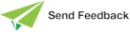Tools Toolbar Button Functions
Use the Tools toolbar buttons (the top row of buttons when all three rows are displayed) as a point‑and‑click alternative to other tools on the Painter menu; for example, the File menu commands or Options menu commands.
The functions of Painter Tools toolbar buttons are listed in the following table, with a reference to the sections earlier in this chapter that provide more details.
| Button | Action | For details, see… |
|---|---|---|

|
Opens a new form | New Form Command |

|
Opens an existing form for editing | Edit Form Command |

|
Closes the current form | Close Form Command |

|
Saves the current form | Save Form Command |

|
Locks all current control positions | Lock Control Positions Command |

|
Accesses the Properties dialog | Show Properties Dialog Command |

|
Undoes the last layout command | Undo Last Layout Command |

|
Changes the mode to allow input of tab indexes | Tab Ordering Command |

|
Accesses the Menu Design facility | Menu Design Command |

|
Pushes the selected control behind the control that it overlaps | Push to Bottom Command |

|
Makes the selected control sit on top of the overlapping controls | Bring to Top Command |

|
Toggles (displays or hides) the grid | Grid Command |

|
Toggles (displays or hides) alignment hairs | Show Alignment Hairs Command |

|
Displays the Class Browse with the class for the current form selected | Browser Command |

|
Accesses context-sensitive online help for a specific element | Help Menu |

|
Opens the contents page for Painter online help | Index Command |