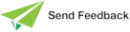Currency Sheet
Use the Currency sheet of the System Formats dialog to set the default formats for currency fields.
To set the default formats for currency fields
-
Click the Currency tab of the System Formats dialog.
The Currency sheet, shown in the following image, is then displayed.
-
In the Positive list box, select how you want the currency symbol printed in relation to the currency amount for a positive currency value.
The default value is Leading Symbol, indicating that the currency sign is printed to the left of the currency amount without an intervening space.
-
In the Negative list box, select how you want a negative currency amount printed.
The default value is Sign, Symbol, Number, indicating that the negative sign is printed to the left of the currency symbol which is printed to the left of the currency amount and that there are no intervening spaces.
-
In the Currency Symbol text box, enter the currency symbol that you require.
The default value is the standard dollar sign ($).
-
In the 1000's Separator text box, enter the character or characters that you want to use to separate the thousands in your currency amount.
The default value is a comma character (,). The maximum number of separator characters is three.
-
In the Decimals Separator text box, enter the character that you want to use to separate the whole numbers from the decimals in your currency amount.
The default value is a period character (.). The maximum number of separator characters is three.
-
In the Decimals text box, enter the number (in the range 0 through 9) of decimal places that you want printed.
The default value is 2.
-
Uncheck the Show Leading Zero for Decimals check box to suppress the printing of zero (0) in front of the decimal point when the currency amount is less than 1.
By default, leading zeros are printed with currency amounts of less than 1.
-
Click another tab if you want to make changes on the other sheets of the System Formats dialog.
-
Click the Apply button to apply the changes that you have made or click the Close button to close the System Formats dialog.
To save the recent changes when you close the dialog, you must click the Apply button immediately prior to closing the dialog. To abandon any changes that you have made but not yet applied, do not click the Apply button immediately prior to clicking the Close button.