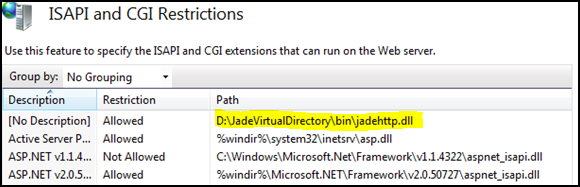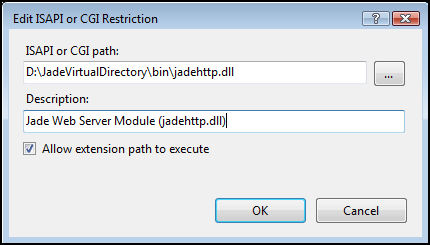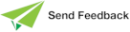Set Up ISAPI Restrictions
In the Computer Management window, click on the machine name (which is at the top of the tree) in the left pane and then double‑click on the ISAPI and CGI Restrictions icon in the middle pane.
This will show a list of ISAPI and CGI extensions, including the one you created in the previous section when you clicked Yes on the Add Module Mapping message box; that is, the one with [No Description] in the Description column.
Double‑click on this entry and then enter a suitable description in the Edit ISAPI or CGI Restriction dialog that is displayed.
Make sure that the Allow extension path to execute check box is checked, and then click OK.
If you need to specify another virtual directory or physical directory, follow these same steps.
You should restart IIS if you make changes to any of the web server settings.