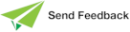More about Windows Performance Monitor
You can access Windows Performance Monitor (perfmon) from Control Panel's Administrative Tools.
Right‑click the form and then select Add Counters. For each counter, use Show Description to find out what it is. Some of the explanations assume a degree of knowledge about the internals of Windows.
A good basic set of counters for diagnosing performance issues would include:
-
LogicalDisk object, % Disk Read Time, and % Disk Write Time on each disk used. You could use Avg Read and Write Queue Lengths instead.
% Disk Read Time is more useful than Disk Reads/sec, because % Disk Read Time directly reports the amount of time an application is spending waiting for IO. If you look only at the count of IOs, you don't know how long they were taking.
-
Processor object, % Processor Time, and Total.
Some additional counters are:
-
System object, ContextSwitches/sec.
-
LogicalDisk object, Avg Disk sec/Read, and Avg Disk sec/Write.
The Jade Monitor also provides most of these counters on the Host Performance sheet. You can get individual samples averaged over a selected interval, with either manual or timer refreshes. You can also log the information to a file for subsequent viewing and analysis.