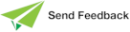Using the Properties List Window
The Properties List window is displayed in the form specified by your Browser options; that is, it is user-specific.
In the Primitive Types Browser and Interface Browser, the Properties List window contains only constants and it is displayed as the Const (Constants) List.
The Jade default display of the Properties List window is as follows.
-
System properties or constants are displayed in red.
-
User-defined properties or constants that are inherited from a superschema are displayed in blue.
-
User-defined properties or constants that are defined in this schema are displayed in black.
-
Properties or constants are displayed in alphabetical order.
-
Properties or constants imported from a package are displayed with a green foreground color.
-
All public, protected, and read-only properties or constants are displayed.
-
Design-time dynamic properties are displayed in maroon and runtime dynamic properties in magenta.
-
Versioned properties or constants have a light green background and an unfilled left arrow on the icon indicating the current version with which the system is running or a bright green-filled right arrow on the icon indicating the latest version of the property or constant.
By default, the Properties List window of the Class Browser displays only the properties of the selected class, and not those inherited from superclasses. To view inherited properties, select the Show Inherited command from the View menu or select the Show Inherited check box in the Browser sheet of the Preferences dialog. (For more details, see "Showing Inherited Methods, Conditions, Properties, and Constants", earlier in this chapter.)
The actions that you can perform by using the mouse from the Properties List window are listed in the following table.
| Action | Result |
|---|---|
| Click | On a property or constant, displays the definition of the selected property or constant in the editor pane. On a folder, displays the selected type of property, constant, menu item, or control. |
| The Ref folder displays the reference properties, the Attr folder the attribute properties, and the All folder displays all attribute and reference properties but not the constants for the selected class. The Const folder displays the constants of the selected class, primitive type, or interface. | |
| Right‑click | Displays the Properties menu or Constants menu, to enable you to maintain the selected property or constant. |
| Double‑click | Displays a definition dialog (for example, Define Attribute dialog), to enable you to modify the definition of the selected property or constant. |
Use the scroll bar to scroll up and down the Properties List window, if required. To toggle the display of the Properties List in the current browser (that is, override the Show Properties check box value in the Browser sheet of the Preferences dialog), select the Properties Window command from the View menu. For details about defining properties and constants, see Chapter 4.