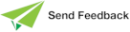Setting Up Your Printer
The Print Setup dialog enables you to modify the printing of the schema element selected in a browser.
The print setup dialogs that are displayed and the options that are available are operating system and printer-dependent. As these dialogs cannot be controlled from within Jade, this section provides only an example only of a printer setup. These dialogs and the options that they provide may therefore differ in your environment.
To select your printer set-up options
-
Select the Print Setup command from the File menu or the Print Setup button on the Print Options dialog. (For details about the Print Options dialog, see "Printing a Selected Schema Element", in the previous section.)
-
Select a specific printer in the Name drop-down list box if you do not want your print output directed to your default printer.
-
In the Paper group box, select the paper size that you require in the Size drop-down list box if you do not want your selected schema element printed on the default paper size of the printer selected in the Name list box.
-
In the Paper group box, select the location of paper in the printer in the Source drop-down list box if you do not want the paper sourced from the default source of the printer selected in the Name list box.
-
In the Orientation group box, select the appropriate Portrait or Landscape option button if you want your selected element printed in the orientation other than the default for the selected printer.
-
Click the Properties button when you have made you required selections. The Document Properties dialog is then displayed, to enable you to specify print requirements for your print output.
Use the Document Properties dialog to specify the format of your print output, which can include the following.
-
Paper size
-
Two-sided printing
-
Number of copies
-
Options button (accesses the Advanced Document Properties dialog)
-
Halftone button (accesses the Halftone Color Adjustments dialog)
The Print Setup, Document Properties, Advanced Document Properties, and Halftone Color Adjustments dialogs are Windows dialogs. For more details, refer to your Microsoft Windows User's Guide.
If the Document Properties dialog provides Options or Halftone buttons, use these to select additional print properties or connect to another printer, respectively.
-
-
Click the OK button to confirm your selection. Alternatively, click the Cancel button to abandon your selections.