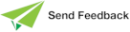Setting an Application
Use the Set command from the Application menu to set the selected application to the current active application. Alternatively, you can use the:
-
Set As Default check box in the Run Application dialog
If the default application is set to a superschema application on the Run Application dialog, that superschema application is the default application.
-
Application name combo box at the far right of the status line in the background window
Set an application for:
-
Running an application from the Jade Platform development environment; that is, by performing one of the following actions.
-
Select the Run command from the Application menu.
-
Click the Run Application toolbar button.
As you can run an application only in the current schema context, the Run Application toolbar button and Run command are disabled in latest schema browser windows.
-
-
The default application when executing or debugging methods in the JadeScript class. Running a JadeScript method always starts a new application copy.
-
The default application to be extracted for a partial (selective) schema extract.
To set an application as the current application, perform one of the following actions
-
From the Application Browser:
-
Select the application that you want to be the current application.
-
Select the Set command from the Application menu.
Double‑click on one of the first three columns in the table on the Application Browser (that is, the Default, Name, or Application Type column), to quickly set it as the current application.
-
-
From the Run Application dialog:
-
In the Application Name text box, select the application that you want to run, if it is not the current (default) application.
-
Check the Set As Default check box.
-
-
From the background window:
-
Click on the application name displayed at the far right of the status line.
A combo box is then displayed, listing all of the application names for the currently selected schema, with the current default application selected.
-
Select the application you require as the new current application default.
To cancel the combo box display, press the Esc or Tab key, or move focus to another window.
-
The selected application is then displayed in the Application Browser with an arrow pointing to the left of the application name, indicating that it is the current application. (When you define a new schema, the application instance created by Jade is automatically set as the current application.) That application remains the current application until you set another application.
You can remove user-defined applications from a schema, providing that at least one application remains.
You cannot remove an application when it is the currently set application and a user is currently using that application (for example, if you are running Jade in single user mode).