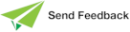Accessing a Schema
If you want to view or maintain a schema other than the current schema, in the Schema Browser you simply select the schema that you want to view. The schema that you select then becomes the current schema. (The schema of the window or browser that currently has focus is the current schema; for example, although the LockTest schema may be selected in the Schema Browser, the TestSchema schema is the current schema if the TestSchema Class Browser currently has focus.)
By default, existing open windows for the previous current schema are not closed, as Jade enables you to have concurrent open windows for different schemas in a development environment session. You can therefore view components of other schemas and work concurrently in two or more schemas in the same Jade database. For example, you can browse the classes, properties, or methods in an existing schema while you define a new schema.
The Schema Browser highlights an incomplete schema with a default background color of red. (You can use the Window sheet of the Preferences dialog to set this background color to a color of your choice.) If you select an incomplete schema in the Schema Browser, the Schema, Browse, and Jade menus are disabled.
If you have selected an incomplete schema and you then attempt to open a Class, Primitive Type, Map, or Application Browser by clicking on the relevant toolbar button, a message is displayed, advising you that the schema is incomplete.
Although you can have a browser of each type open for one or more schemas at any time in a work session, only one Schema Browser can be open for the whole database, as the schema itself is development environment‑dependent.
In addition, you can have any number of the following types of browser open concurrently for each schema, if required:
-
Class Browser
-
Primitive Types Browser
-
Interface Browser
-
Methods Browser
You can also have concurrent open Summary of Patches and Translator windows for different schemas in a development environment session. You can search for a specific user-defined schema if you have more schemas than are displayed in the Schema Browser. For details, see "Finding a Schema, Class, Interface, or Primitive Type", later in this chapter.
Use the Schema menu Close Windows for Schema command to close all open windows for the current schema; that is, the schema of the window that currently has focus.
To select a schema as the current schema
-
In the Schema Browser, select the schema that you want to be the current schema. Alternatively, change focus to any open browser window of the required schema.
The selected schema is then the current schema, and is selected in the Schema Browser.