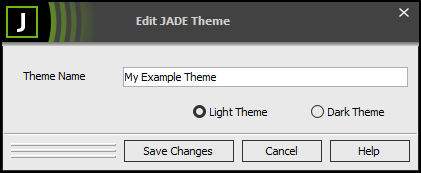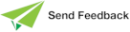Editing a Theme
The Window sheet of the Preferences dialog enables you edit a user‑defined theme. (You cannot edit the default Jade theme.)
To edit your own theme
-
Click the Edit Theme button. The Edit Jade Theme dialog, shown in the following image, is then displayed.
-
In the Theme Name text box, specify the new name for your theme, if required.
-
If you want to change from the light or dark theme, select the required option button.
-
Click the Save Changes button to update your theme, which is then updated in the Select Jade Theme combo box on the Window sheet of the Preferences dialog.
Alternatively, click the Cancel button to abandon your selections and return focus to the Window sheet.
You cannot modify the name or update the color mode of a Jade theme template that is created by a system administrator in the Jade Installation Preferences dialog, and the Default Jade Theme (light) and Default Dark Jade Theme themes.
2020.0.01 and higher.