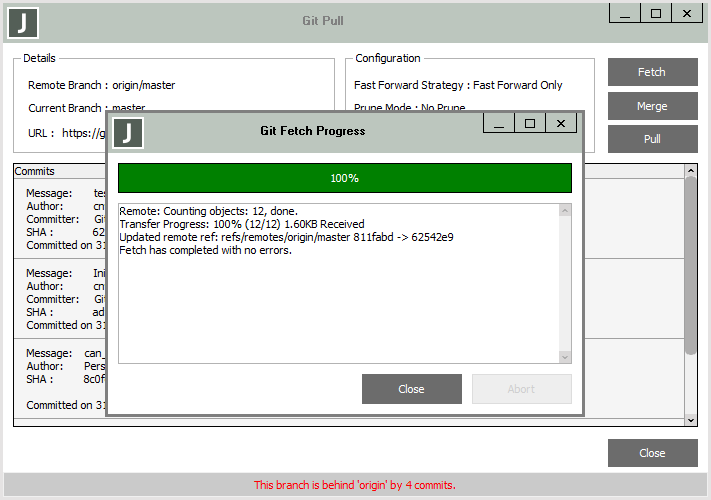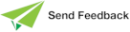Pulling Commits from the Remote Repository
The Pull command incorporates changes from a remote repository into your working directory; that is, for your current branch.
A pull operation is a fetch followed by a merge. Fetching and merging enables you to view the commits that are to be merged before they are merged. For details, see https://docs.github.com/en/pull-requests/collaborating-with-pull-requests/proposing-changes-to-your-work-with-pull-requests/about-pull-requests and https://git-scm.com/docs/git-pull.
If the merge or pull operation does not result in a merge conflict, the merge or pull operation is complete. If the operation does result in merge conflicts, the related progress dialog displays a merge conflict error.
If a merge conflict is detected, you should close the Git Pull dialog, resolve the conflict, and commit the result before attempting the merge or pull operation again, because when a repository is in a merge conflict state, attempting to pull or merge again results in an error stating that you should fix your files first.
It is your responsibility to resolve any merge conflict.
If you decide that you do not want to incorporate the changes from the remote branch into your local branch, you can close the Git Pull dialog without merging.
To pull committed changes from the remote repository into your current branch
-
Select the Pull command from the Git Source Control Client submenu in the Browse menu.
The Git Pull dialog is then displayed, as shown in the following image.
-
If you want a merge operation to abort as soon as any conflicts are detected, check the Abort merge on conflict check box in the Configuration group box, which is unchecked by default. You can then continue working and resolve the conflicted merge at a time of your choosing.
When this check box is unchecked, conflict markers are added to the merged files for each conflict detected, and the fetch and merge operations are completed.
Merge conflicts are not handled by Jade but have a conflict marker applied. The Git Pull Progress dialog advises you if there are conflicts, so that you can make the appropriate changes in your Jade source in your local repository or use the Git merge command line functionality to do so.
For details, see https://git-scm.com/docs/git-merge.
-
To pull the changes that other team members have committed from the remote repository to your local repository, click the Fetch button and then merge the fetched commits, or click the Pull button to do a fetch and a merge operation. During a merge operation, conflicts may be detected that will require you to manually resolve the issue.
An example of the fetch process on the Git Pull Progress form is shown in the following image. The progress form displays various status messages during the transfer operation, and incrementally updates the progress bar.
Alternatively, click the Abort button to abandon the transferring of committed changes from the configured tracked branch to your local repository HEAD.
Click the Close button when the transfer is complete.