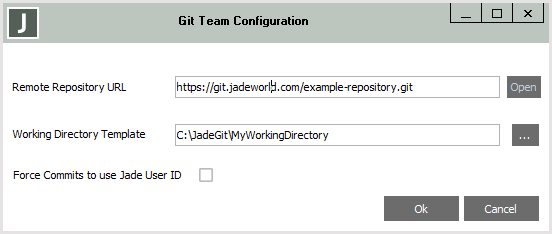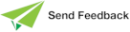Configuring Team Options
The Git Team Configuration dialog enables your team leader to configure options that will be used by your entire team for this Jade environment.
To configure your team options
-
To configure the Git team options, select the Team Configure command from the Git Source Control Client submenu in the Browse menu.
-
The Git Team Configuration dialog, shown in the following image, is then displayed.
-
In the Remote Repository URL text box, specify the URL or directory path of your remote repository that was set up by your source control administrator or your team leader.
Specify a URL or a valid path in this text box if you want to clone the remote repository to a local repository on your workstation. If you attempt to clone with an invalid URL or path, an exception is raised.
As this URL or path is used for the initial clone operation, it is no longer used after the repository is cloned.
Click the Open button if you want to attempt to open the URL in the default browser if it is a website or the path in Windows Explorer if it is a directory .
-
In the Working Directory Template text box, optionally browse to and select the working directory template for your team. This is useful in highly standardized environments.
The working directory template is a suggested directory for standardized development setups.
-
If you want to enforce commit operations to use your Jade user identifier, check the Force Commits to use Jade User ID check box. This is unchecked, by default, so that your user name can be any value.
When you check this check box, the Committer Name text box on the Source Management sheet of the Preferences dialog is disabled and set to your Jade user profile name (for example, jadewilbur1).
When you commit changes to a repository, both the Git author and Git committer values for the commit operation use the same name and e‑mail value.
-
Click the OK button. (Alternatively, click the Cancel button to abandon your specified values.)
2018.0.01 and higher