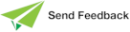Enabling or Disabling the Capture of the Lock Call Stack
In the Users view, you can enable or disable the saving of the lock call stack of a process.
To enable or disable the capture of the lock call stacks for a node
-
In the Users view, right‑click on the node whose lock call stacks you want to capture.
-
To enable the saving of lock call stacks, select the Enable Capture Lock Call Stacks command from the popup menu that is then displayed.
Conversely, if you want to disable the saving of lock call stacks, select the Disable Capture Lock Call Stacks command from the popup menu.
To enable or disable the capture of the lock call stacks for a process
-
In the Users view, right‑click on the process whose lock call stacks you want to capture. Alternatively, use the Ctrl or Shift key to select a group or range of processes, respectively.
-
To enable the saving of lock call stacks, select the Capture Lock Call Stacks command from the popup menu that is then displayed. A check mark is displayed at the left of the command when the capture of lock call stacks is enabled.
Conversely, if you want to disable the saving of a lock call stacks, select the Capture Object Call Stacks command from the popup menu so that it no longer displays a check mark symbol.
When the saving of a lock call stack of a process is enabled, the Show Lock Call Stack command from the popup menu in the Locks view enables you to display the call stack of a currently locked object of a process at the time it was locked. Any process can retrieve this information while the lock is held; for example, you can use it to help find and resolve locking problems during application development.
2016.0.01 and higher