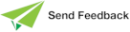Configuring the WebSocket Protocol in IIS
To configure the WebSocket protocol in IIS and enable the JadeWebSocketModule for the website, run the Internet Information Services (IIS) Manager from the right panel of the Administrative Tools, accessed from the Control Panel.
Although these instructions use the default website, you can create a separate website with one or more application pools.
To install the JadeWebSocketModule
-
In the Connections panel at the left, select the web server; for example, CNWCHCS86.
The middle panel then displays server‑name Home; for example, CNWCHCS86 Home.
-
Make sure that the middle panel is in Features View rather than Content View.
Switch between views by using the context menu of the web server in the left panel or the icons at the bottom of the middle panel.
-
Double‑click Modules in the middle panel. The Modules page is then displayed.
-
Select Configure Native Modules from the context menu in the middle panel and then click the Register button in the Configure Native Modules dialog.
-
In the Register Native Module dialog, use JadeWebSocketModule for the name and then locate the jadeWebSockets_IIS.dll in the Jade bin directory for the path.
-
Click OK to register the DLL and then enable the JadeWebSocketModule by checking the JadeWebSocketModule check box in the Configure Native Modules dialog. The JadeWebSocketModule is then displayed in the list on the Modules page.
-
IIS loads modules for requests in a specified order. Note that the WebSocketModule must be loaded before the JadeWebSocketModule.
-
Select View Ordered List from the Actions panel. The modules are then listed in the order in which they are loaded.
-
Select the WebSocketModule in the list and then select Move Up or Move Down from the Actions panel until the WebSocketModule is displayed before the JadeWebSocketModule in the module order.
-
To enable the JadeWebSocketModule for the website
-
In the Connections panel at the left, select the website under your web server; for example, Default Web Site.
The middle panel then displays web‑site‑name Home; for example, Default Web Site Home.
-
Double‑click Handler Mappings in the middle panel.
-
Select Add Module Mapping from the context menu in the middle panel or click Add Module Mapping in the Actions panel at the right.
-
Complete the module mapping in the Add Module Mapping dialog, as follows.
-
In the Request path text box, enter the URL path you want to be handled by the module; for example, *.ws.
-
In the Module drop-down list, select the JadeWebSocketModule that you configured in the previous instruction in this topic that installed the JadeWebSocketModule.
-
Leave the Executable control blank; it is not needed.
-
In the Name text box, enter JadeWebSocketHandler.
-
-
Click Request Restrictions and then work through the tabs as follows.
-
Mapping - disable (that is, uncheck) the Invoke handler only if request is mapped to check box.
-
Verbs - select All verbs.
-
Access - select Script.
-
2018.0.01 and higher