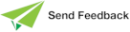mdiStyle
Type: Integer
Availability: Read or write at any time
The mdiStyle property of the Application class specifies the default MDI child form style for an application at run time. You can also set the application style in the Mdi Style group box on the Form sheet of the Define Application dialog in the Jade Platform development environment.
The MDI child form style can be one of the following Application class constants.
| Class Constant | Integer Value | Description |
|---|---|---|
| MdiStyle_Mdi | 0 | Standard MDI child forms that were available in earlier Jade releases (the default style). |
| MdiStyle_Mdi_With_Tabs | 1 | Standard MDI child forms with a tab on the MDI frame for each child form. The child forms can be maximized, minimized, and restored. |
| MdiStyle_Tabs_Only | 2 | MDI child form with a tab only for each child form on the MDI frame. Only the top MDI child form is visible, and it is always maximized. |
For MdiStyle_Mdi_With_Tabs and MdiStyle_Tabs_Only style MDI child forms:
-
The tab contains the caption of the child form. Clicking on the tab brings that form to the top. The child form with focus has its tab highlighted. If the caption is too long to fit in the tab, the first and last part of the caption are displayed separated by points of ellipsis (...).
-
Moving the mouse over the tab displays the full caption in a bubble help display.
-
A down arrow button is displayed at the end of the tabs. Clicking the button displays the full list of captions of open child forms.
Selecting an entry in the list brings that form to the front (that is, the same functionality that the Window menu provides for arranging and manipulating child windows in the Jade Platform development environment). The order of the list can be alphabetic, the last‑used, or creation order.
-
Not all tabs are displayed if there is not sufficient room. (Use the down arrow or Window menu to locate a form that is not displayed.)
-
Jade provides the ability to pin selected tabs to the left of the displayed tabs. The user can also drag tabs to another position, by clicking the tab and dragging it. (It can be dragged only within the pinned or non‑pinned grouping.)
Pinned forms display a pin icon in the tab. Clicking the pin also unpins the form.
2020.0.01 and higher
This property applies only to forms that have been created in version 2020.0.01 and higher.