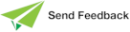Using the Summary of Patches Window
Use the upper dialog area of the Summary of Patches window to specify the patch version changes that you want to view. You are then able to subsequently view them as each change is made and is output to the table in the lower portion of the window.
To select the patch version changes that are displayed
-
In the Version combo box, select the Jade system version (release) whose patch version changes you want to view. If you want to display a summary of patches for all Jade releases, select the (All) value.
If you selected the removal of the patch version history at the time that you set a new patch version or extracted a patch version, or you have just migrated to a new Jade system version, no summary information is available to display. However, you can recreate a patch history that has been removed so that you can display the most recent change to an entity in a patch. For details, see "Recreating a History of Patch Version Changes", earlier in this section.
The current patch version is displayed, by default.
-
In the Patch combo box, select the patch version number whose changes you want to view. The current patch version number is selected by default.
If you want to view a summary of changes for all open patch versions, select the (All) value.
-
If you want to display patch version changes in all schemas, check the All Schemas check box.
By default, changes are displayed only in the current schema, even though a patch number can apply across multiple schemas.
-
If you want to display only the most recent patch version change to an entity in the schema, check the Only Show Latest check box.
By default, duplicate changes are displayed; for example, if two updates are made to a specific Jade method by different users, both changes are displayed.
-
In the Date From text box in the Selection Criteria group box, specify the starting date from which patch version changes are to be displayed; for example, 03/07/2016 or 03JULY2016. Enter the date in the ddMMMyyyy format.
If you do not specify a value in this text box, the search for changed entities starts at the earliest timestamp; that is, the first date on which an entity was changed after the specified patch version was set.
-
In the To text box in the Selection Criteria group box, specify the date up to which patch version changes are to be displayed; for example, 31/07/2016 or 31JULY2016. Enter the date in the ddMMMyyyy format.
If you do not specify a value in this text box, the search for changed entities ends on the current date.
-
If you want to display patch version changes for a specific developer only, specify the full user identifier (user id) of that developer in the Developer text box of the Selection Criteria group box.
If you do not enter a value in this text box, the changed entities of all developers are displayed.
You can enter only one developer user identifier in this text box. You must specify the full user id (for example, wilburadmin). An abbreviated user id (for example, admin) is not valid and would result in nothing being displayed.
-
In the Entity Name text box of the Selection Criteria group box, specify the name of a specific entity if you want to display patch version changes to that entity only; for example, the ShareDemo::Subsidiary class, the JadeScript::testWrite Jade method, or the Raiders::Hostile global constant.
If you do not enter a value in this text box, all entities are displayed.
-
In the Type drop-down list box in the Selection Criteria group box, specify the meta schema type whose patch version changes you want to display; for example, ExternalMethod, Class, JadeMethod, or PrimAttribute.
If you do not select a type, patch version changes to all meta schema types are displayed.
-
In the Operation drop-down list box in the Selection Criteria group box, select the type of operation whose changes you want to view if you do not want all additions, deletions, move actions, rename actions, reorganizations, and updates displayed.
If you do not select a type, all operations are displayed.
-
Click the Reset button to clear all controls in the Selection Criteria group box; that is, specify all changes for the selected Jade system version and patch version.
-
Click the Refresh button to initiate the patch version display. Alternatively, click the Close button to abandon your selections.
The display is then initiated.
Each patch version change that satisfies any specified search criteria is then displayed in the lower portion of the window when the change is made.
To reassign a change item from one patch version to another, right‑click on a change and select the Reassign command from the popup menu that is then displayed. For details, see "Reassigning Patch Numbers".
Your window now displays the patch version changes that meet your selected criteria as each change is made and is output to the window, in descending order of time.
Nothing is displayed if no patch history exists.
To change from the default descending time sort order, click the list header for the element that you want sorted alphabetically. For example, click the Operation list header to list all added entities before all deleted entities and then all updated entities, or the User list header to specify that all changed entities are listed in alphabetical order of user id.
To display and compare method source changes, double‑click the appropriate method entity in the display window.
You can resize the Summary of Patches window vertically, to enable you to view more information, if required. (You cannot resize this window horizontally, however.)
For details about specifying that you want your method source saved only when the user leaves a method rather than every time a method is compiled (in which case the previous source and a history entry is then saved), see "