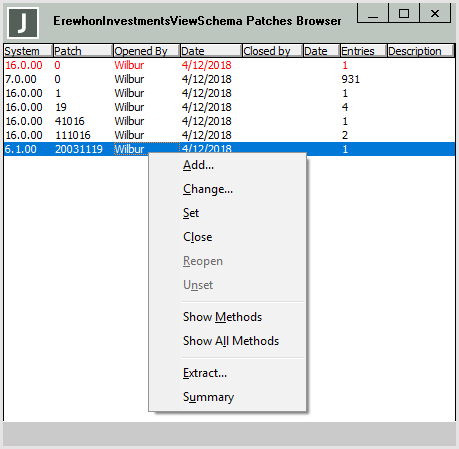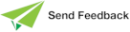Maintaining Patch Numbers
The Browser menu provides the Patches command, which accesses a submenu containing the Browse and Summary commands. For details about the Summary of Patches window that is displayed when you select the Summary command, see "Displaying a Patch History Summary", earlier in this chapter.
The Patches submenu is displayed only when patch control extensions are enabled; that is, when the
To access the Patches Browser
-
Select the Patches command from the Browser menu.
-
Select the Browse command from the submenu that is then displayed.
The Patches Browser, shown in the following image, is then displayed.
Use the Patches Browser to maintain patches and extract patches for a specified patch number. The Patches Browser displays a list of patch numbers for the current schema, as follows.
-
A red entry indicates the patch number that is the currently set patch
-
A black entry indicates an open patch
-
A gray entry indicates a closed patch
Closed patches are displayed only when the All command or the Closed command in the View menu is selected. By default, only open patches are displayed.
By default, all patch numbers are displayed; that is, the current patch number, all open patch numbers, and all closed patch numbers.
The Patches and View menus are displayed when the Patches Browser is the current window. For details, see the following subsections.
The Patches menu provides the commands listed in the following table. (These commands are also displayed on the context, or popup, menu when you right‑click in the Patches Browser, as shown in the previous image.)
| Command | For details, see… | Action |
|---|---|---|
| Add | Adding a Patch Number | Accesses the Patch Number Update dialog |
| Change | Changing a Patch Number | Accesses the Patch Number Update dialog |
| Set | Setting a Patch Number | Sets the current patch number to the patch number selected in Patches Browser |
| Close | Closing a Patch Number | Closes the selected patch number |
| Reopen | Reopening a Closed Patch Number | Reopens a closed patch number |
| Unset | Unsetting a Patch Number | Unsets the current patch number |
| Show Methods | Displaying Updated and Added Methods in the Current Schema | Displays the methods that were updated or added in the selected patch for the currently selected schema |
| Show All Methods | Displaying Updated and Added Methods for All Schemas | Displays the methods that were updated or added in the selected patch for all schemas |
| Extract | Extracting Changes for a Patch Number | Extracts all changes for the selected patch number |
| Summary | Displaying a Summary for the Selected Patch Number | Displays the Patches window for the selected patch number |
The View menu provides the commands listed in the following table.
| Command | For details, see… | Action |
|---|---|---|
| All | Displaying All Patch Numbers for the Current Schema | Displays the complete list of patches for the current schema |
| Open | Displaying Open Patch Numbers Only | Displays only the list of open patches |
| Closed | Displaying Closed Patch Numbers Only | Displays only the list of closed patches |
| Current User | Displaying Your Own Patch Numbers Only | Displays only the patch numbers that you opened |
| Refresh | Refreshing the Patches Browser | Refreshes (updates) the Patches Browser |
In addition, the File menu provides the patch-related command listed in the following table.
| Command | For details, see… | Action |
|---|---|---|
| Set Patch Number | Setting a Patch Number | Accesses the Set Patch Number dialog |
For details about:
-
Reassigning a patch history of one or more change items from one patch number to another, see "Reassigning Patch Numbers", later in this chapter.
-
Removing a patch history, see "Removing a Patch History of Changes", earlier in this chapter.