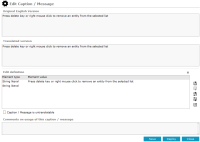Translate a String
-
Select Admin > System> Captions / Messages.
-
Double-click the string you want to translate.
The Original English Version field shows the original English string as a reference.
The Translated Version field shows the current translated version of the English version for the selected locale.
The Edit Definition field shows the elements of the string you want to translate. All strings contain at least one string literal element and can contain one or more parameters. The string literal is what is translated and the parameter is a placeholder for a value generated while the application is running.
You can also specify that a string doesn't need to be translated, or can't be, and is a way to exclude this string in future.
The Comments on usage ... field shows any additional comments about the string or translation.
-
Enter the translated text you want to replace the string literal with.
The number and order of the translated string literals and parameters might not match the English structure.
-
In the Edit string definition table, select the row of the text whose position you want to change in the translation generated.
Use the buttons beside the Edit Definition field to adjust the position of the text:
-
To move the selected row up one position, select the Move up
 icon.
icon. -
To move the selected row down one position, select the Move down
 icon .
icon . -
Add a row above the selected row, select the insert row above
 icon .
icon . -
Add a row below the selected row, select the Insert row below
 icon.
icon. -
To delete the selected row, select the Delete row
 icon.
icon.
-
-
If you can't translate the string, select the String is untranslatable checkbox.
-
Select Deploy to apply your changes to the selected locale.