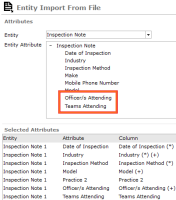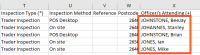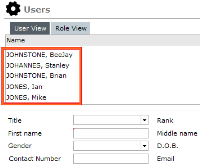Import Case Notes from a CSV File
-
Open the case you want to add multiple case notes to.
-
Select the Overflow
 tab > Select File Import.
tab > Select File Import. -
Select the file that contains the case note details you want to import
This could be a CSV file containing one case note per line.
-
Select the file definition that will to be used to load the data, or create a new one
The file definition provides the mappings from the data file to create items in the database.
-
Select the Attributes tab.
-
Expand the Entity drop-down > Select the type of case note.
This could be an inspection note, for example.
The format of users and teams in the input file is important because it's used for the actual users and teams set up in ICM.
The format used is the same as what you see when you edit users and teams.
Resolving users and teams is case sensitive. The input data must exactly match the users and teams shown in the maintenance screens.