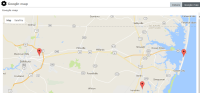Look at a Case Location on Google Maps
If a location has been specified for a source entity in a case, you can look at it in Google Maps:
-
Open the required case.
-
Select the Overflow
 tab > Select Google map.
tab > Select Google map. -
Use one of these options depending on whether you want to see one or multiple locations on a map:
-
Double-click a listing to open one location record.
-
Select individual location entities by dragging them to the Selected area.
-
Click Select all to select all locations.
If there are several locations, use the filter to find the one you want to see > Select Refresh.
-
Select the Google map tab.
Your administrator can grant access to this feature by enabling the Can show locations on a map permission and the Maps option.