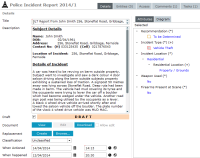Create an Information or Incident Report
-
Select Incident Reports or Information Reports > Select Create > Select a report input template.
Your agency sets up templates to suit your organisation.
If you don't want to see the Template Usage screen, you can hide it by selecting the Hide source entity template checkbox under Preferences.
-
Enter a title for the report in the Title field.
-
Enter a detailed description of the incident or piece of information in the Description field.
-
Select the Draft checkbox if the report isn't finalised.
-
To create a new Microsoft Word document, select Create.
-
To find and select a document to add to the report, select Browse.
-
To give others permission to edit the document you've added to the report, select the Allow edit checkbox.
-
Select a classification from the Classification drop-down.
-
In the When actioned field, enter the date and time the information was received by your agency.
-
In the When happened field, enter the date and time of the incident or when the information became available.
You don't need to enter any disclosure decisions yet.
-
Navigate to the Attributes subtab – It shows the attributes your agency has specified for the report you're creating.
-
Specify values for all required attributes.
These are marked with an asterisk *:
-
Select the attribute.
-
Select the required option in the Value drop-down.
-
-
Select the Comments tab > Add any comments or additional information.
See Managing Comments.
-
To change the default security settings for the report, select the Access tab.
-
Select Save.
You can also create an incident or information report from a document.