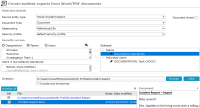Create an Incident or Information Report from a Word or PDF Document
This is quicker than creating these reports manually:
-
Select Incident Reports or Information Reports > Select Create from Word/PDF documents.
-
Select the type of source entity you want to create from the Source entity type drop-down.
-
Select the Document direct checkbox if you just want to attach the document to the source entity.
-
If you did not select the Document direct checkbox:
-
In the Document type drop-down, select the type of source document.
-
In the Relationship drop-down, select the type of relationship you're creating between the source entity and the document.
-
Use the Security access area to specify the users and teams who can access the document.
-
Select Browse beside the Directory field > Specify a location for the report > Select OK.
-
To show any documents in the subdirectories of the selected directory, select the Include subdirectories checkbox.
The Word (.doc) or PDF (.pdf) documents in the directory display in the table at the bottom of the screen.
Documents that can be uploaded have black text. Directories have blue text. Documents that have already been uploaded have red text.
-
To preview a document, select the listing > Select it in the Document field.
-
Select the checkboxes beside the documents you want to upload.
-
Select Create > Select Yes to confirm you do want to create the selected documents.