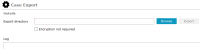Export Case Data
You can export data if you have the Case Administrator permission.
This example shows how to export from a server:
-
Use ICM on the server or laptop to find and open the case you want to export.
-
Select the Overflow
 tab > Select Export (for server).
tab > Select Export (for server). -
Select Browse to specify where you want to save the case file.
This file location should be on a USB drive or a network drive that can be accessed from the laptop.
-
Select Encryption not required if you don't need the files to be encrypted.
Only use this for diagnostic purposes.
-
Select Export > Select OK..
The data is sent to the location you specified.
Progress is shown in the Log area.
The entries are also written to a file called case export<n>.log. n starts at a value of 1 and increments by 1 for each successive log written.
The first case export log will be named case export1.log.
When it reaches a certain size, it's closed. Logging will continue with a log called case export2.log.
Logs are written to the \logs folder in the server environment folder.