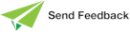AutoComplete Editor Options
The Preferences dialog provides the following options.
-
The Use AutoComplete check box in the Auto Complete group box on the Editor Options sheet controls whether the feature is enabled. The feature is on (checked), by default.
-
When the Use AutoComplete check box in the Auto Complete group box is checked, you can check the Insert Parentheses for Method with no parameters check box if you want parentheses automatically inserted for a method that has no parameters.
The Insert Parentheses for Method with no parameters check box is unchecked by default. The opening and closing parentheses for a method call are automatically added to the text when the following are true.
-
The Insert Parentheses for Method with no parameters check box is checked.
-
A method name is selected from the auto complete list, by pressing a semicolon (;), dot (.), or space key.
-
The method does not have any parameters.
For example, if you type customer.initi and you select initialized from the auto complete list by pressing the ; character, the result is:
customer.initialized();
-
-
When the Use History for Selection check box in the Auto Complete group box on the Editor Options sheet is checked, the prior selection (depth of 10) whose prefix matches the text entered in the editor pane is selected by default. If there is no prior history that matches the specified text, AutoComplete operates as though the value of the check box is false (that is, it is unchecked). For more details, see "Using the AutoComplete History", later in this chapter.
When this check box is unchecked, the entry selected in the AutoComplete list is always the first name with the prefix matching the text entered in the editor pane. The history of previously‑selected AutoComplete entries is not used, and you must type more of the identifier name to locate the required entry in the list box or select the required entry using an arrow key or the mouse.
-
When the Perform Method Error Analysis check box in the Auto Complete group box on the Editor Options sheet is checked (the default), the JADE editor performs error analysis of the method definition as you modify the method, which makes you aware of issues before you compile the method.
When an error is detected, the text in error is decorated with a red wavy underline symbol. Hovering the mouse over such text displays a bubble help entry with a brief description of the error.
For details, see "Method Definition Error Analysis", later in this chapter.
-
The Ctrl+Space key binding on the Short Cut Keys sheet is the key sequence to manually invoke the AutoComplete list box based on the current cursor location.
-
The Ctrl+R key binding on the Short Cut Keys sheet is the key sequence to toggle the display of RootSchema entities in the AutoComplete list box. For details, see "Toggling the Display of RootSchema Entities", later in this document.
-
The Editor sheet enables you to change the default color of instance methods, type methods, and properties in the AutoComplete list box from brown, faded blue, and light blue, respectively.