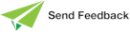Moving the Insertion Point
The shortcut keys listed in the following table enable you to move the insertion point in a rich text control by using the keyboard. (You can use the Shift key in conjunction with the shortcuts listed in the table to select text or graphics in the rich text control; for example, Ctrl+Shift+→ selects the text from the insertion point to the beginning of the next word.)
| Key | Moves the insertion point … |
|---|---|
| ← | One character to the left |
| → | One character to the right |
| Ctrl+← | To the beginning of the word (delimited by white space and an alphanumeric or a non-alphanumeric character) on the left |
| Ctrl+→ | To the beginning of the word (delimited by white space and an alphanumeric or a non-alphanumeric character) on the right |
| ↑ | Up one line |
| ↓ | Down one line |
| Ctrl+↑ | Up one paragraph |
| Ctrl+↓ | Down one paragraph |
| Tab | One cell to the right of a table |
| Shift+Tab | One cell to the left of a table |
| Page Up | Up one screen (scrolling) |
| Page Down | Down one screen (scrolling) |
| Ctrl+Page Up | To the top of the next page |
| Ctrl+Page Down | To the bottom of the next page |
| Alt+Ctrl+Page Up | To the top of the window |
| Alt+Ctrl+Page Down | To the bottom of the window |
| Home | To the start of the current line |
| End | To the end of the current line |
| Ctrl+Home | To the start of the document |
| Ctrl+End | To the end of the document |